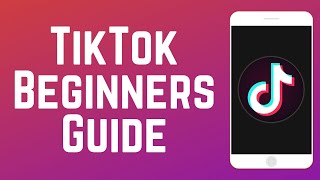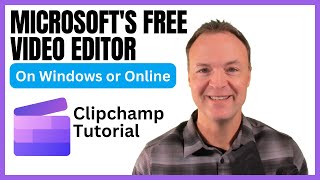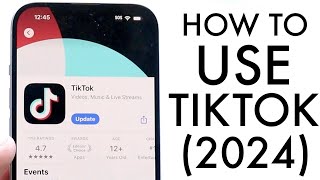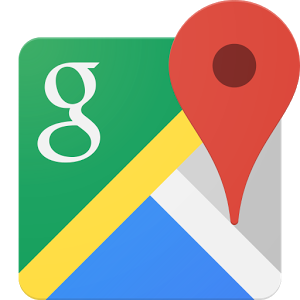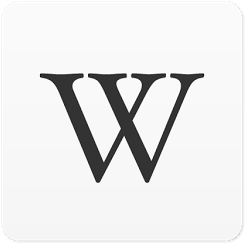How to Use TikTok - Complete Beginners Tutorial
In today’s video, I want to show you exactly how to use TikTok, step by step.
I first make this video in 2019 and I’m updating it since TikTok has gone through a lot of changes.
TikTok is still the fastest growing social media app with over a billion active users and it’s been around since 2016. TikTok is a shortform video social media platform.
You can use it on your phone by downloading the TikTok app on iPhone or Android. They do have a website and a desktop app for Mac and PC, but it’s really designed to be used on the phone and that’s what I’ll cover in this video.
Once you download the app, you should create a TikTok account. You can view some content on the app without an account, but the app will be limited. You have to be at least 12 years old in order to make a TikTok account.
The TikTok app has five main pages. Home, discover, upload, inbox, and profile.
On the home page of TikTok, you’ll see the following and for you. For you are videos that TikTok will recommend to you.
You can scroll up and down to see more videos on this home page. You can also like, comment, and share any videos from the video page. If you want to follow someone, you can also do that here. To see more of the videos from that creator, you’ll need to scroll right.
Once you follow someone, you can see their videos in your following tab instead of the for you page.
If you want to search for someone, you can use the search icon and find a person using their username.
You also have the discover tab. Here, you can search for a different types of videos or see them by categories. You’ll see hashtags, which are a way to tag and categorize content on TikTok. You can add your own when uploading to TikTok.
The inbox tab will show you activities on TikTok such as likes and comments as well as any messages you have sent or received. You can use this app as a messaging app for example.
Finally, you have your profile page. You can see all your video posts here as well as edit your profile, see your following and followers list and change privacy options.
If you want to post your own videos to TikTok, you can press the plus sign.
You can record a video with your phone or upload an existing video from your gallery or photos app.
If you want to learn all about creating your own TikTok videos, check out this video.
And if you want to grow on TikTok and use it for your business, check out this video.
Thank you for watching this video! Subscribe to see more simple and easy to follow howto videos.
https://www.youtube.com/c/howfinity?s...
Recommended YouTube Gear and tool: (includes affiliate links)
✅ YouTube gear checklist https://bit.ly/youtubestudioguide
▶ Tubebuddy https://www.tubebuddy.com/howfinity
More Tutorials https://howfinity.com
Software/platforms:
Envato Elements https://1.envato.market/NgYR2
Adobe Photoshop https://bit.ly/PhotoshopHowfinityYT
Adobe Premiere https://bit.ly/PremiereProHowfinityYT
VPN https://nordvpn.org/howfinity
Courses:
▶ Grow Your Own YouTube Channel Free Training https://bit.ly/tubementorwebinar
Photoshop Masterclass https://bit.ly/Photoshopcoursehowfinity
iMovie Video Editing Course https://bit.ly/imoviecourse