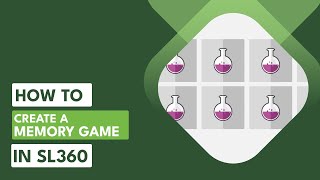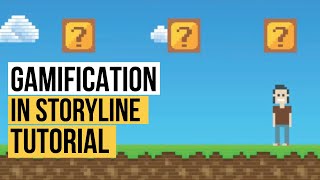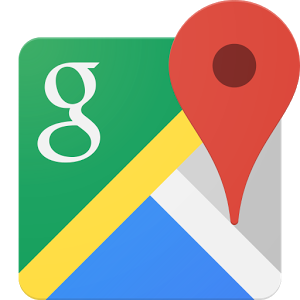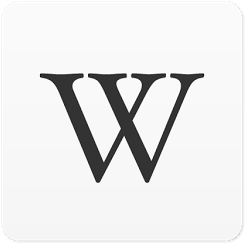How to Create Interactive Character Sliders in Articulate Storyline 360
One of the super cool things you can do with Articulate Storyline 360's Sliders is make them look nothing like a regular slider. So, in this example, we've replaced the slider thumb with a character from Content Library. We also removed the slider's background track.
This is really easy to do in Articulate Storyline 360.
All right, so I'm here in Storyline 360. I'm going to go ahead and insert a basic slider. So, from the Insert tab on the ribbon, go to interactive objects, slider. Choose any one of Storyline 360's three builtin sliders. Because you can customize any slider to look the way you like, it doesn't matter which slider you choose.
=============================
Articulate Storyline 360 Training
=============================
Advanced Articulate Storyline 360 Training Course: / articulatestoryline360advancedelearning
Interactive ELearning in Storyline 360: / articulate360interactivelearning
Using Articulate Rise 360: / usingarticulaterise360forrapiddeploy...
Live and OnDemand Training: https://training.articulate.com/
=============================
Where to Find Me:
=============================
Twitter ➜ / elearning
Instagram ➜ / elearning
LinkedIn ➜ / davidanderson
=============================
#ArticulateStoryline #storyline360 #elearning